Customizing Live Tiles is one of the best features of Windows Phone 8. It allows you to make your smartphone more personal with the information that matters to you.


The main Windows Phone 8 screen can be customized the way you like. Windows Phone users could already move tiles by long pressing them and moving them around on the screen. Microsoft has gone a step further this time, by allowing the user to change the size of tiles larger or smaller. Based on the data you need more or less prominent.
Hold your finger on the tile you want to modify the size of. You’ll notice an arrow-like symbol on the corner.


If the arrow looks like the one above, click it and the tile will get smaller – good for less stuff that still needs to be on the home screen.
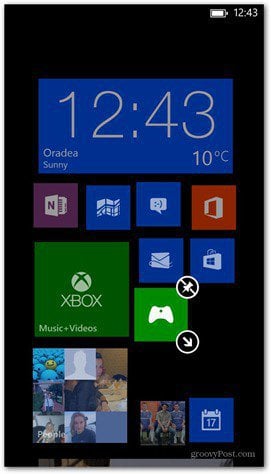
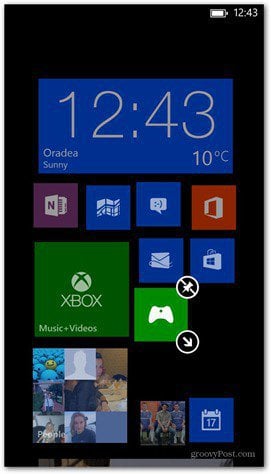
To make it larger just tap it again.
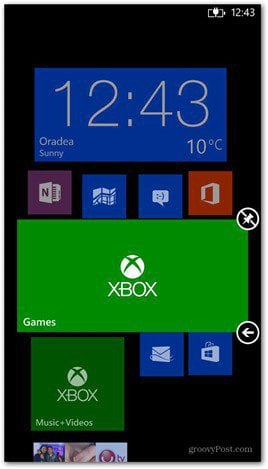
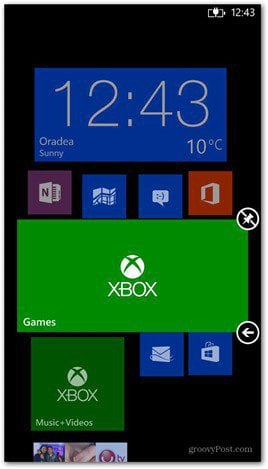
Tap it one more time to bring it back to to the normal size. Remember that there are tiles that can only be small and medium – for example, the Settings tile.
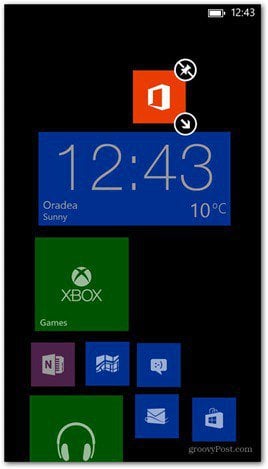
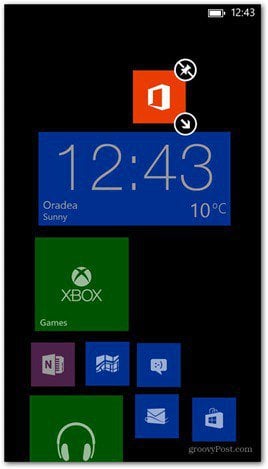
You can unpin a tile at any point in the process – the unpin button at the top right side of the selected tile will do that instantly.
Leave a Reply
Leave a Reply
